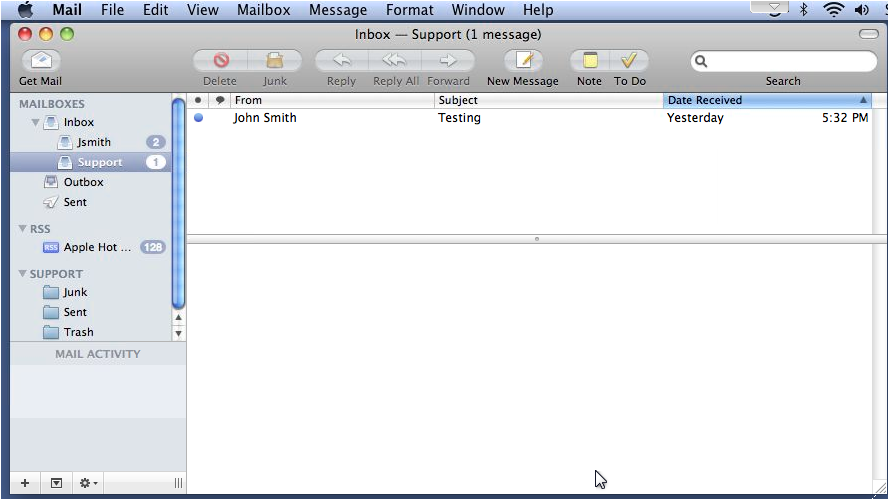This tutorial assumes you have already set up an e-mail account in your control panel.
1 Go to File... then click Add Account.
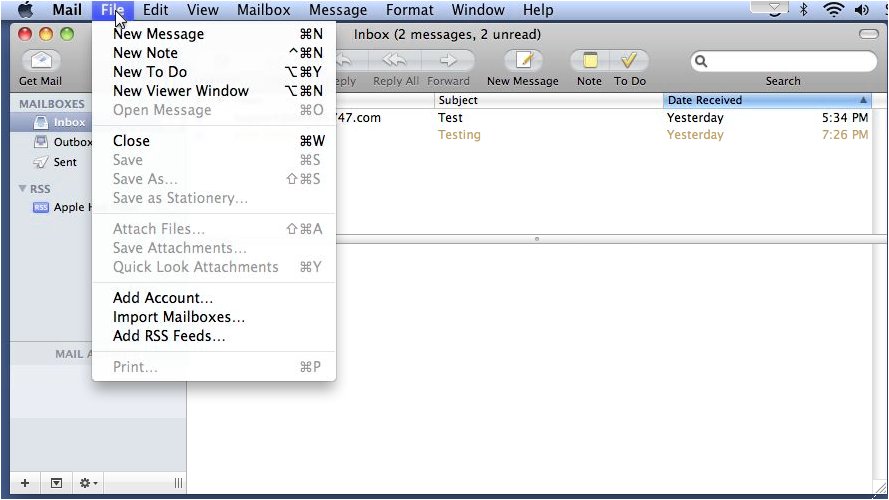
2 Type your name as you want it to appear... enter your full e-mail address... then type the password associated with this account. When ready, click Continue.
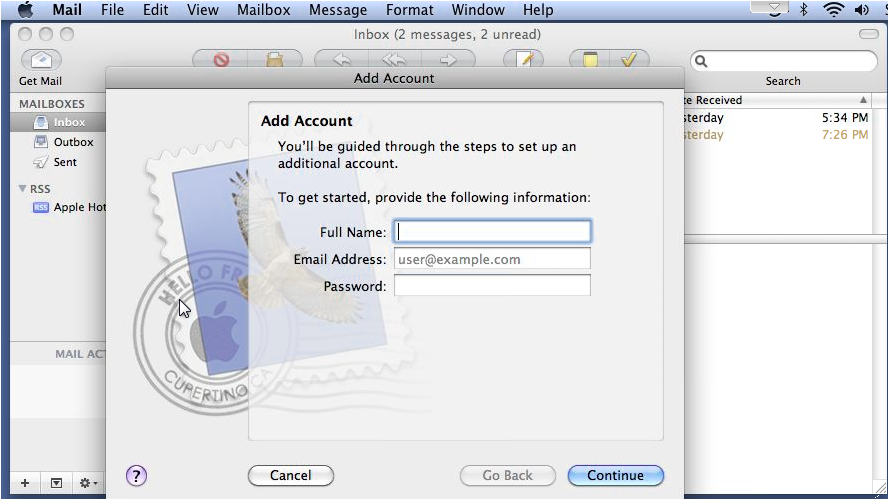
3 Select IMAP for the Account Type.
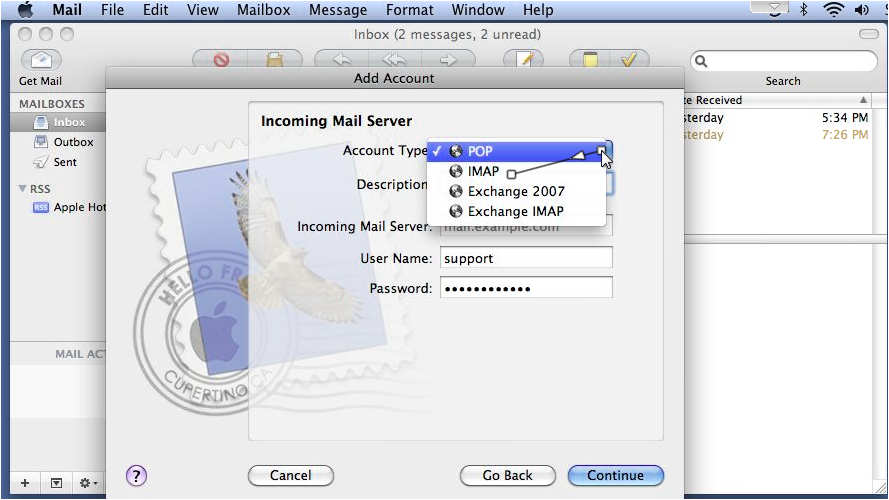
4 Then type a description, and enter the Incoming Mail Server as provided by your host. Note that this can be anything from mail.example.com to just the domain name.
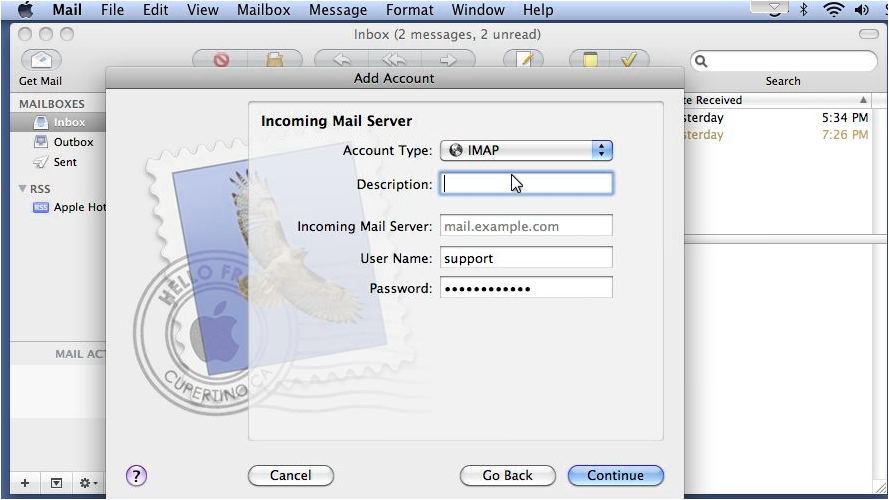
5 Type your username and password, then click Continue.
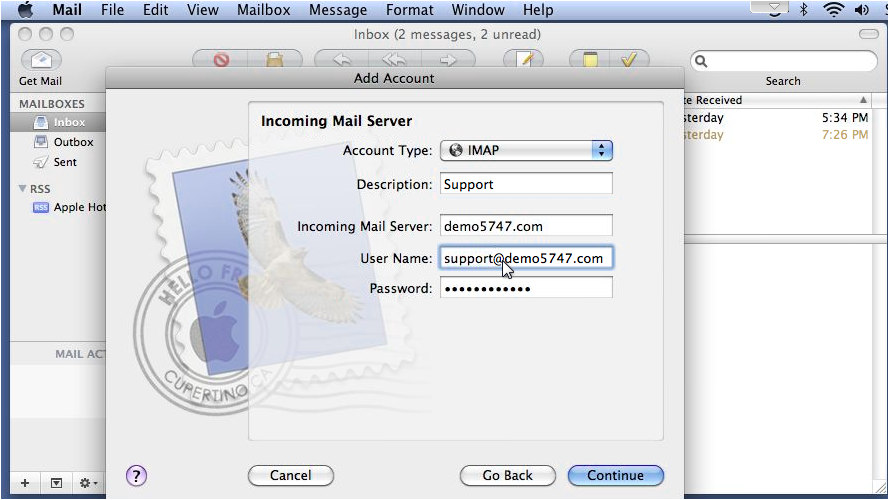
6 In order to send mail from this address, we need to set up the Outgoing Mail Server. Enter a description, then type the Outgoing Mail Server here.
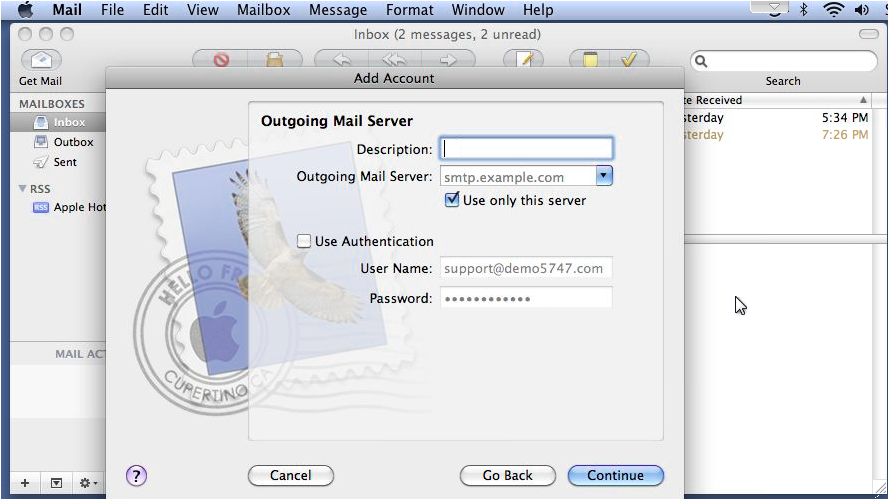
7 If required by your host, check Use Authentication, then click Continue.
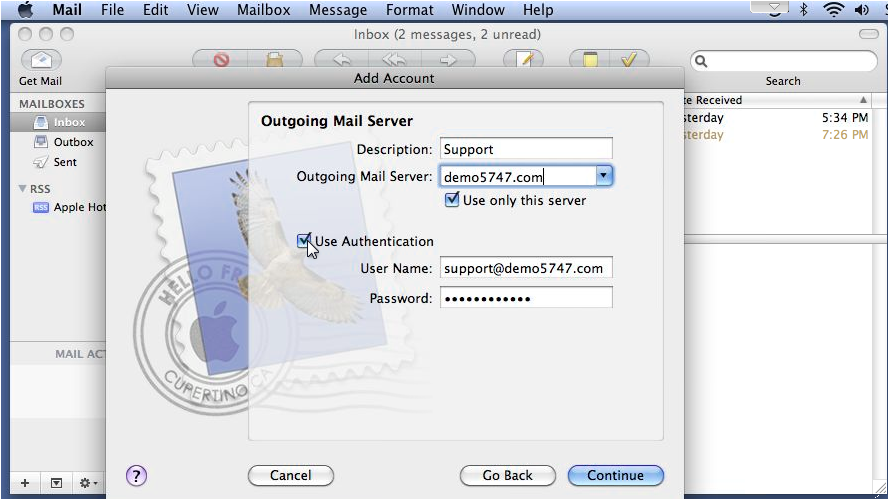
8 Review the information and click Create.
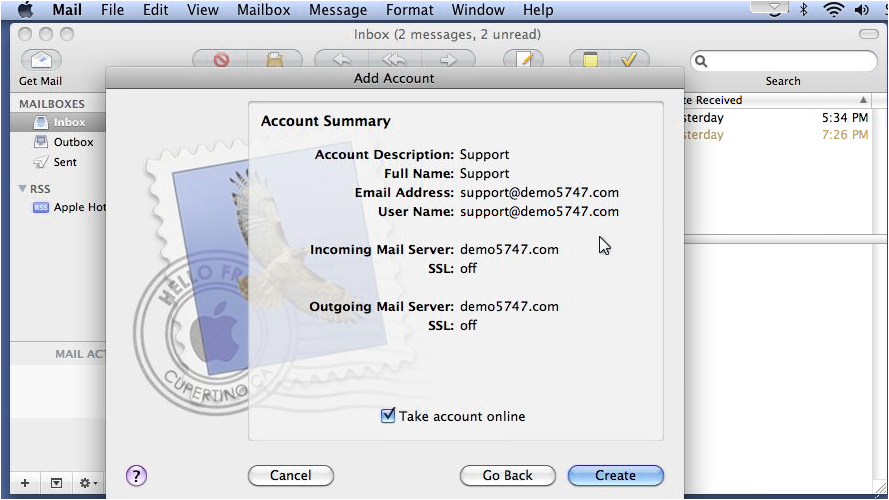
9 That's it! Here is the mailbox we just set up... and all the messages on the server show up here.