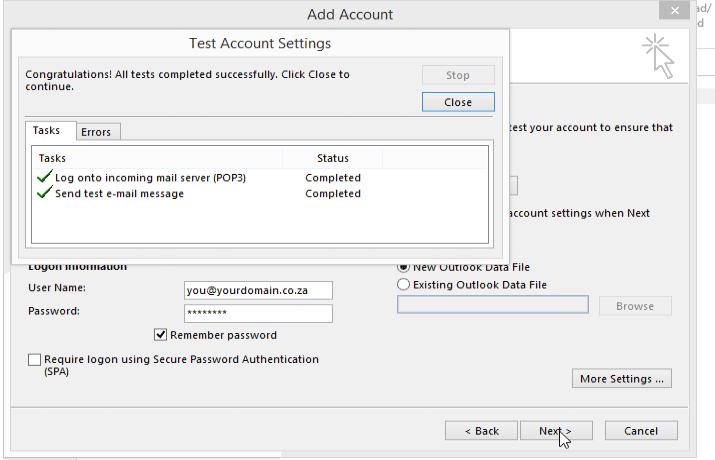Please make sure that your domain name has already propagated (can be accessed via a web browser), if it hasn't your email will not function.
Make sure you have created your mailbox at http://cpanel.yourdomain.co.za/ first before configuring Outlook.
You are now ready to set up your email account in MS Outlook 2013
- Open MS Outlook 2013
- Click on File
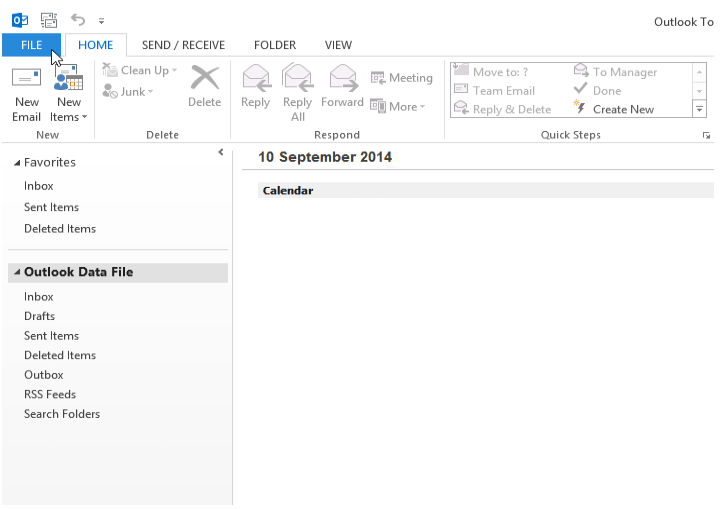
3. Now click on "Add Account"
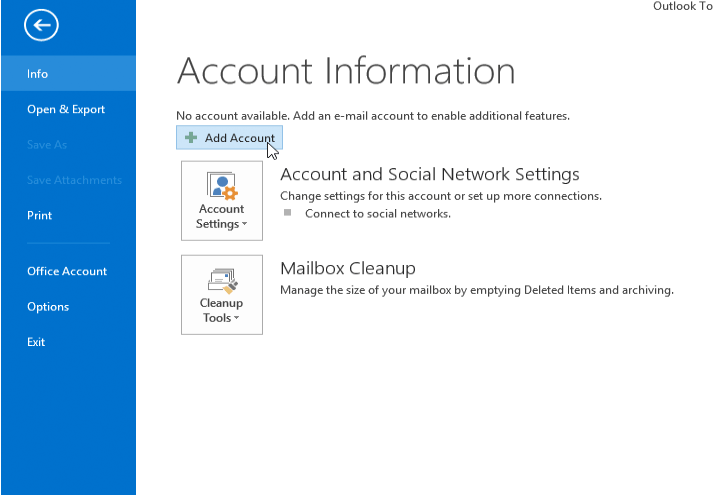
4. Select "Manual setup or additional server types" and click "Next"
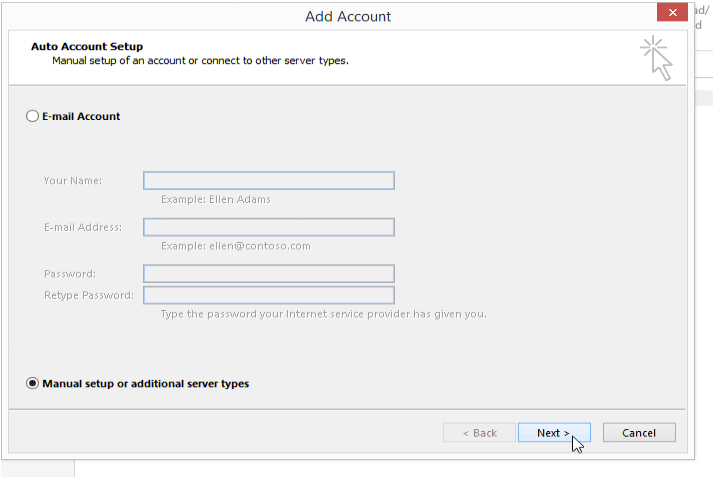
5. On the "Choose Service" window select "POP or IMAP" and click Next.
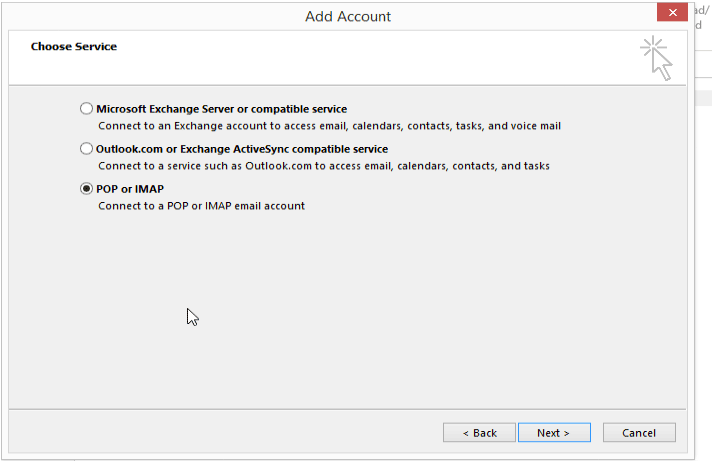
6. Enter your own details as per the example below, replace your name and your actual domain name and click on "More Settings"
REMEMBER TO ALWAYS USE THE FULL EMAIL ADDRESS AS YOUR USER NAME:
NOT JUST THE PART BEFORE THE @
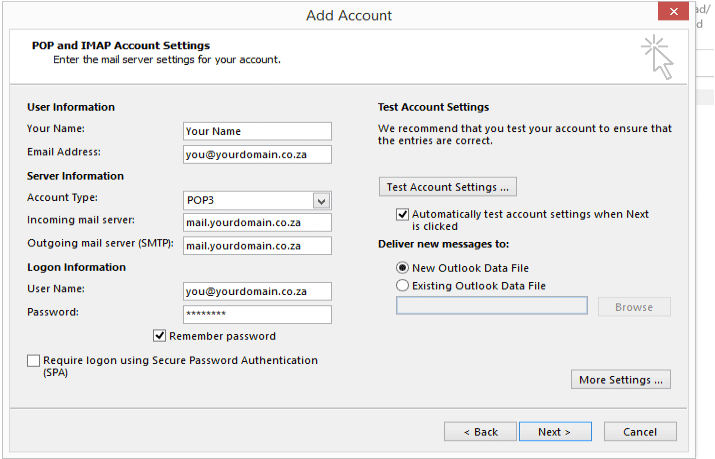
7. Select the "Outgoing Server" tab and select "Use same settings as my incoming mail server" and now click on the "Advanced" tab.
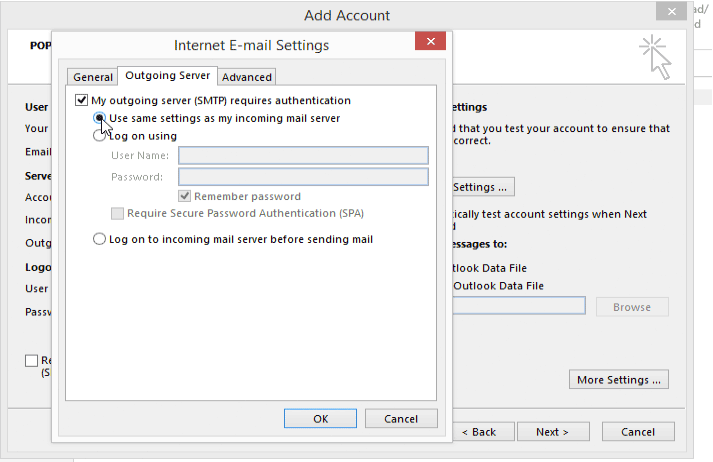
8. For Secure POP3 SMTP SSL
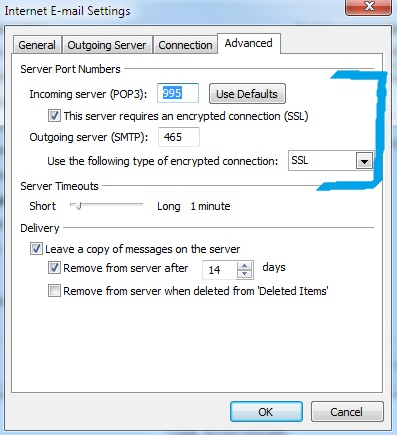
9. You will now be back at the "Add Account" screen. Now click on "Next" to finish the setup.
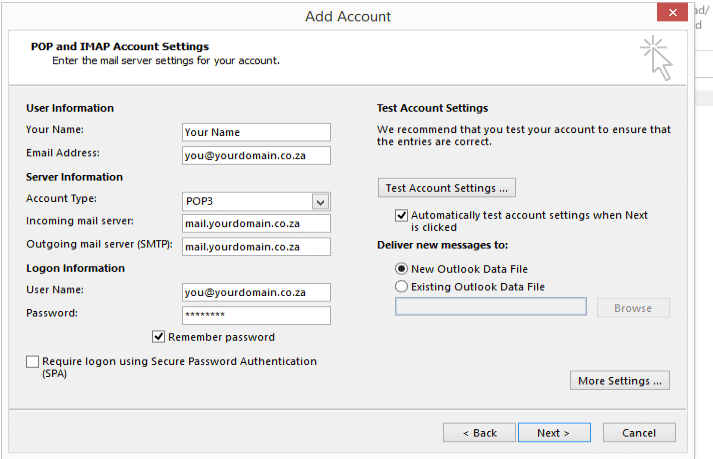
10. Click "Next" to test and complete the setup